
Simple steps to avoid common transparency problems!
As with many problems, transparency issues can be resolved before saving your file. Most transparency issues are caused by using a feature, such as a shadow or glow on a spot color. Remember to change any PMS color to CMYK build if the job is being ran as 4-color process.
If you are wanting a lighter shade of a PMS color, use the color slider to select the proper color instead of the opacity feature.
Always carefully scrutinize the press ready .pdf file before sending it. There's a good chance that you might catch a problem before it becomes an issue down the road. Also pay close attention to any warnings given to you when saving you files. It usually is a quick, easy, and very necessary fix.



Site Updated February 2010
