
Color Modes
One of the most common mistakes with new designers or "do-it-yourselfers" is setting up files with the incorrect color space. Remember, you should always start and finish your designs using the CMYK color space. Providing a file to Brim Press which was originally designed in an RGB color space will almost always result in a color shift that will cause your to be unhappy with your job.
Raster images, such as jpegs or tiffs will almost always come off the camera in RGB or RAW mode. Remember to switch the color mode in Photoshop to CMYK, or Grayscale depending on whether or not your job is full color or black and white.
Pantones
Pantone inks, or spot colors must be properly tagged inorder to provide the most accurate color for your job. Consult with a Brim Press technician to see which PMS color you should tag your colors with. Remember that jobs printed on an uncoated stock, must be tagged with a PMS uncoated color, like wise, jobs printed on a coated stock must be tagged with a PMS coated color.
Keep in mind the number of inks used. If you are running a job which has full color images, it is more economical to abandon running an extra spot color, and use a 4-color build of the PMS color. If your job is a one or two spot color project, tag the colors with the appropriate PMS colors, and not CMYK builds.
Blacks - Rich and Matte
If you are running a 4-color process job, to get the darkest and richest blacks, use a color build of 60,40,40, 100
to set up your files. Tagging a black color with just 100% black will result in a dull shade of black. If you are running a black and white or sport color job, you can either build your blacks with the 100% black build, or request a "tuxedo black" spot color.



Site Updated February 2010
